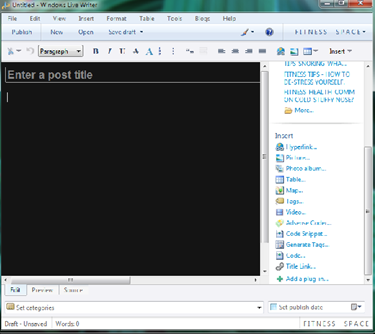In this post you will learn how to display adsense ads in your post at a fixed position.
Generate the required adsense for content code with dimensions,background and text colors in mind,so as to match your blog page.Go for text ads.
Also make sure that only two ads are displayed in your blog page.These two and the one into your post will add to three ads, which is the maximum google allows per page.
To place the add just below the title of the post:
Go to dashboard of your blog and click design (i am using Beta Blogger Template Designer)and click 'Edit HTML' and put a tick mark to 'expand widget template'.
<div class='post-body entry-content'>
<data:post-body/>
Save template.
RaghuNatrajan